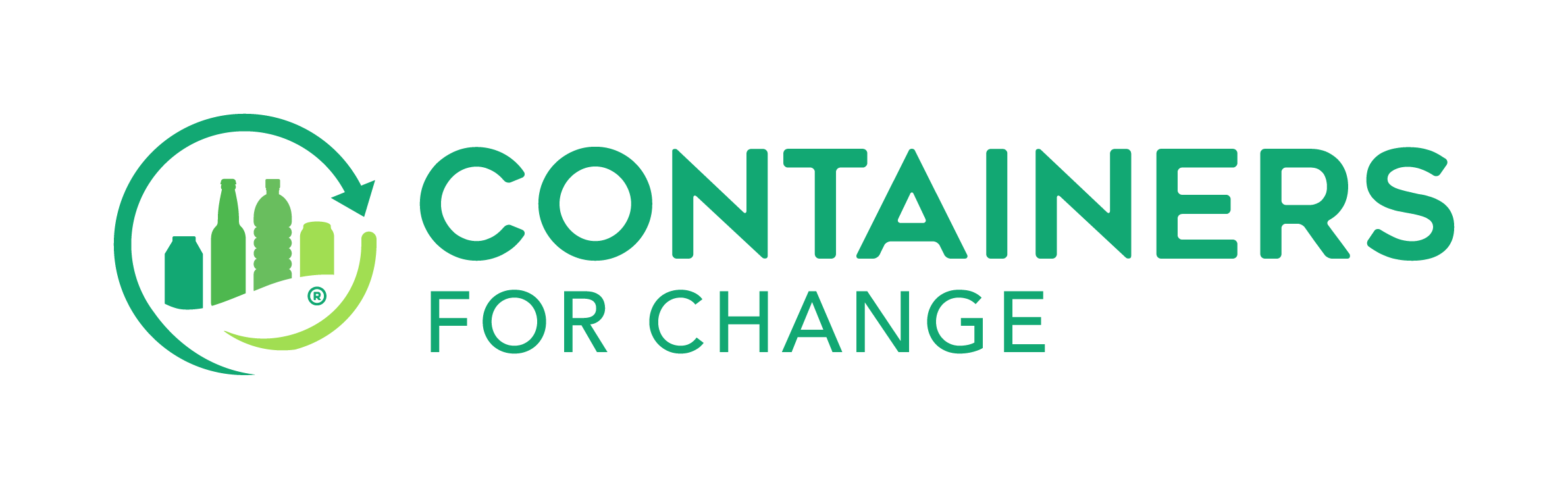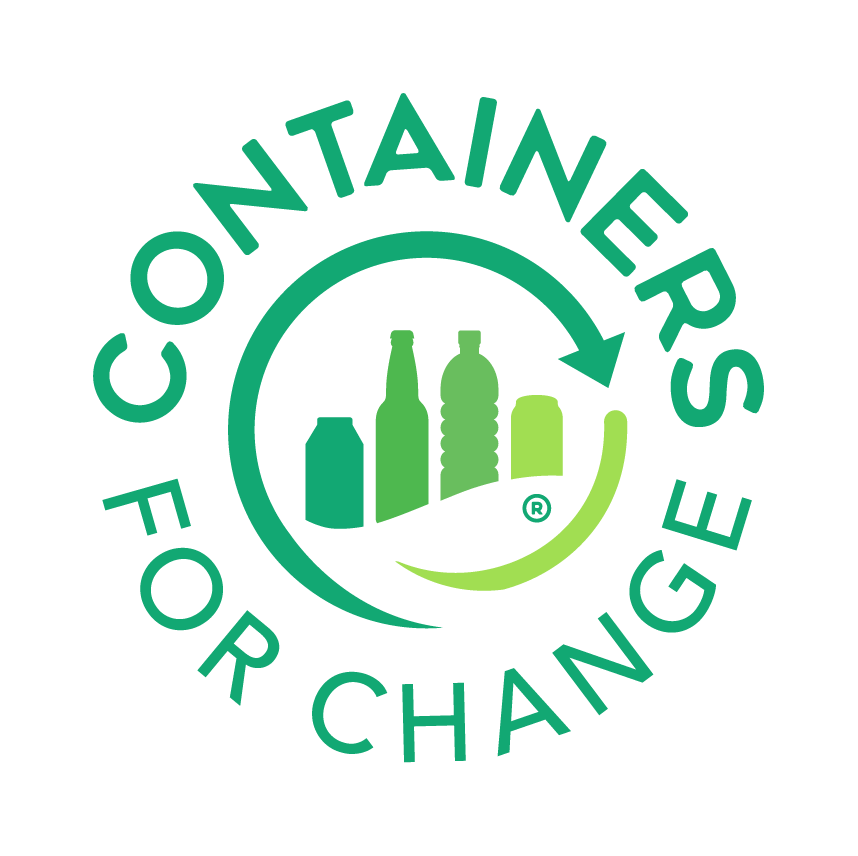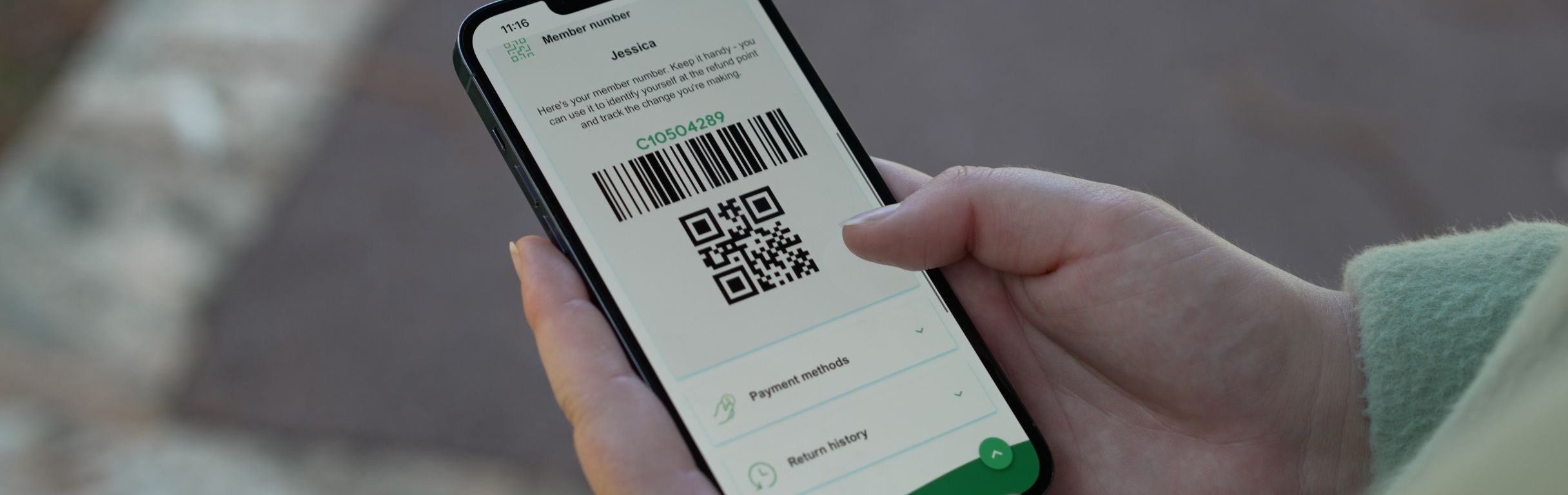Setting preferred payments in your member number account
Tagged as: refunds and donations, return, member account
What you’ll find in this article:
- About refund payment methods
- Setting a preferred payment method
- Changing your preferred payment method
- Payment methods for organisations
About refund payment methods
When you return your containers to to Containers for Change, you will receive a 10¢ refund for each accepted container. We offer several ways for you to receive your refunds, and you decide which suits you best. Choose to be refunded by: a direct bank transfer; a PayPal deposit; or in cash. Alternatively, you can also choose to donate your refunds to a good cause, charity, or organisation close to your heart.
Setting preferred payments can only be done on the member number portal, so you’ll need to log in or sign up for a member number account if you haven't yet created one.
Once you have set a preferred payment method, you can log into your account to change it – as many times as you want.
Please note that not all payment methods are accepted, and it will depend on the way you choose to return your containers. For example, some refund points do not offer cash refund payments. Bank transfers and PayPal deposits are mostly available for all kinds of returns, and are the most convenient options for processing your refunds. Remember that, like most automated transfers, these payments may take a few days to be reflected in your account.
Always check the refund methods available at your nearest refund point before you return your 10¢ containers. Use our return locations map to find your closest refund point.
Setting a preferred refund payment method
- Log in to the portal with your member number details (email and password).
- On the bottom of the dashboard, below your return stats, select the quick link “Payment methods” to expand the options.
- By default, you will have payments set to “Cash” as the preferred method. To change it, click on “Edit”.
- For security reasons, you’ll be asked to enter a code that we’ll send via SMS to your phone.
- Once you have validated your access, you’ll view a list with all the different payment methods you can choose from.
- Pick one and expand it to enter the required details. Follow the instructions below for your preferred method.
- Your preferred refund payment method will appear marked with a star icon.
Setting bank transfers
Choose the “Bank account” option if you wish to receive your refunds by electronic transfer. Provide your account name, BSB and account number as indicated, then click “Save”.
Once you have saved your bank details, check the box “Make this my preferred payment method” to set it.
Setting PayPal deposits
Choose the “PayPal” option if you wish to receive your refunds as deposits into your PayPal account. To link your PayPal to your Containers for Change member number account, you’ll be prompted to log in to PayPal.
Once you have logged in and linked both accounts, check the box “Make this my preferred payment method” to set it.
Setting donations
Choose “A good cause” option if you wish to donate your refunds automatically to a charity or not-for-profit of your choice. To find a charity you can either search by keywords in the field provided, or choose a category to view matching organisations. Press “Search” to load filtered results from our Causes Directory.
Browse the Directory list and expand the items to view the cause details. Once you find your preferred cause, mark the checkbox “Set as my charity” that you’ll find below the charity details. Scroll down to the bottom of the list to add the selected charity to your payment methods.
Once you have set a charity as your donation option, check the box “Make this my preferred payment method” to finalise and set it.
Setting cash
To receive a cash refund, choose the “My pocket” option on the methods list. Then, just mark it as your preferred payment method and you’ll be all set. Please note that not all refund points offer cash refunds, so it's best to check with your local refund point before you set cash as your preferred payment method.
Changing the preferred payment method
To change your preferred refund payment method, access “Payment methods” on your account dashboard at the bottom of the page or via the top menu, in the account section, and click on “Edit”.
As a safety measure, you’ll be asked to enter the code that was sent to your phone via SMS before editing. Once the code is verified, you can select another method from the list and mark it as preferred. The change will take effect immediately.
Payment methods for organisations
Organisations can use the same methods for refund payments as individuals, except the cash method.
If you are managing an organisation account for a business, school, charity or community group, you can set and edit your preferred payment methods from your dashboard, just as you would do with your personal account.
- Log in to your account and select the tab of your organisation on your dashboard.
- Click on “Payment methods” at the bottom of the page.
- Select and expand the payment method of your choice (bank transfer, PayPal or donation) and follow the same instructions as per the individual account above to set or change the method.
Alternatively, go to the “Account” section on the main menu and select “Payment methods”. Once there, select your organisation’s tab to view methods available.
You might be also interested in these articles:
How to use your member number on return
Tracking refunds on your account